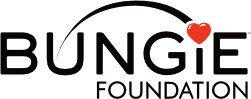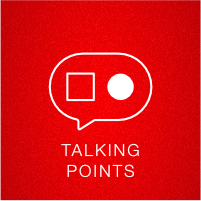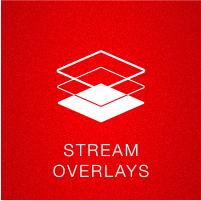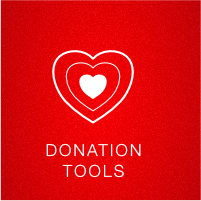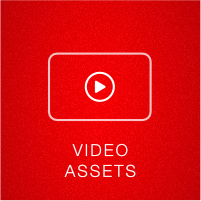Please CLICK HERE for the Game2Give Toolkit
Stream your fundraising
Live Fundraising is a great way to tell your story, engage with donors, and create a richer connection to the mission!
Great, how do I get started?
- You'll need a device to stream with (smartphone, desktop/laptop, Xbox, or PlayStation 4)
- Download a streaming app to your phone (Streamlabs, Twitch, or YouTube) or software to your desktop (Streamlabs, OBS, or XSplit)
- Set up an account with a streaming service (Twitch or YouTube)
- Add your streaming username to your fundraising page & save – you're ready to go!
- Login to your DonorDrive account
- Click Your Page in the top bar
- Click the Settings tab on your page
- Choose your service and enter your username
- Note: YouTube requires you to enter the full URL to the live video, not your YouTube username
- Click Save Changes
- Share the link to your fundraising page on social media channels, text messages, and email to let people know when to tune in
Here's a quick guide of what you'll need depending on your device:
Mobile Phone
| Hardware | Software | Services |
|---|---|---|
Smartphone with camera & microphone Wireless data or WiFi connection |
|
|
Desktop or Laptop
| Hardware | Software | Services |
|---|---|---|
Webcam Microphone |
|
|
Desktop/laptop extras to customize your stream
- Add our overlay to your stream that shows our logo, your fundraising progress, recent & top donations (desktop/laptop streaming software only)
- Get on-stream donation alerts with the Charity Streaming integration in Streamlabs (desktop/laptop only)
Xbox / PlayStation 4
| Hardware | Software | Services |
|---|---|---|
|
Twitch |
Twitch |
What's Next?
Once your streaming account is setup, add your streaming username to your fundraising page by logging into your DonorDrive account and clicking Your Page, then clicking the pencil icon to edit
When you start streaming from your streaming software (Streamlabs OBS, OBS, XSplit, or one of the mobile apps above), your stream will appear on your fundraising page.
Happy streaming!